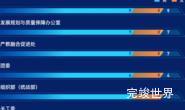vue3 vite 数据可视化大屏 项目开发中需要和后端进行数据交互,这需要后端开发人员提供接口文档,前端开发人员根据接口文档进行接口调用。
安装依赖
要请求接口数据我们需要插件,这里我们使用axios来请求接口
使用pnpm来安装依赖
pnpm i axios
使用axios
axios 在使用前首先要引用,引用完成后,就可以请求接口了。axios的请求方式有多种,常用的有get和post所以这里就介绍get和post
import axios from 'axios'
axios get请求
get请求参数为接口地址
axios.get('/user?ID=12345')
.then(function (response) {
// 处理成功情况
console.log(response);
})
.catch(function (error) {
// 处理错误情况
console.log(error);
})
.then(function () {
// 总是会执行
});
axios post请求
post请求除了请求参数外还有参数
axios.post('/user', {
firstName: 'Fred',
lastName: 'Flintstone'
})
.then(function (response) {
console.log(response);
})
.catch(function (error) {
console.log(error);
});
全局封装
接口在进行请求的时候我们需要处理一些响应以及一些错误提示,以及请求协议头比如接口鉴权token携带以及错误提示,如果每一个接口请求都要单独写一遍的话,那会写很多不必要的代码,并且不利于维护,所以我们需要进行全局封装,对接口进行全局封装,
设置超时时间,
设置接口地址,
以及token,判断token是否存在,存在则携带token,
对接口错误返回进行拦截处理
对接口报错进行弹窗提示等;
接口报401的时候我们可以根据401跳转到登录页
我们封装成一个文件request.js
import axios from 'axios'
import {devIp} from '@/api/ipConfig'
import router from '../router'
// create an axios instance
const service = axios.create({
baseURL: devIp + '', // 测试IP
timeout: 100000, // request timeout
// headers: {'Content-Type': 'application/x-www-form-urlencoded'},
// headers: {'Content-Type': 'application/json'},
// transformRequest: function (obj) {
// var str = []
// for (var p in obj) {
// str.push(encodeURIComponent(p) + '=' + encodeURIComponent(obj[p]))
// }
// return str.join('&')
// }
})
// request interceptor
service.interceptors.request.use(config => {
let token = localStorage.getItem('token')
if (token) {
config.headers['Authorization'] = token // 让每个请求携带token-- ['X-Token']为自定义key 请根据实际情况自行修改
}
return config
}, error => {
Promise.reject(error)
})
// respone interceptor
service.interceptors.response.use(
// response => response,
response => {
console.log(response)
const res = response.data
return res;
// if (res.status == 200) {
// return res
// } else {
// Message({
// message: res.message,
// type: 'error',
// duration: 5 * 1000
// })
// return res
// }
},
error => {
console.log('err' + error)// for debug
// Message({
// message: error.message,
// type: 'error',
// duration: 3000
// })
return Promise.reject(error)
})
export default service
接口封装
完成全局封装后,完成了上面的request.js封装后,我们引入我们封装的文件,然后对接口进行封装,为什么对接口进行封装呢?前端接口调用完成以后,后端调整可能会调整导致接口地址变更,这时候我们就可以只修改封装位置修改接口地址,而不需要去所有调用此接口的位置进行修改,减少误操作。
import request from '../request'
// 部门数量
export function dockerconfig(data) {
return request({
url: '/api/blade-government/dockerconfig/page',
method: 'get',
data
})
}
// 部门数量
export function getData(data) {
return request({
url: '/api/blade-government/dockerconfig/page',
method: 'post',
data
})
}
接口请求
封装完接口后,我们就可以请求接口了
引入我们封装的接口
import {
businessconfig,
} from "@/api/api/user.js";
调用我们封装的接口
// 部门数量
this.getData()
// 部门数量
getData() {
var that = this;
dockerconfig().then(res => {
if (res.code == 200) {
that.list[0].value = res.data.total
} else {
}
}).catch(err => {
})
},
到这里可视化数据大屏调用接口的教程就结束了。